Skip to main content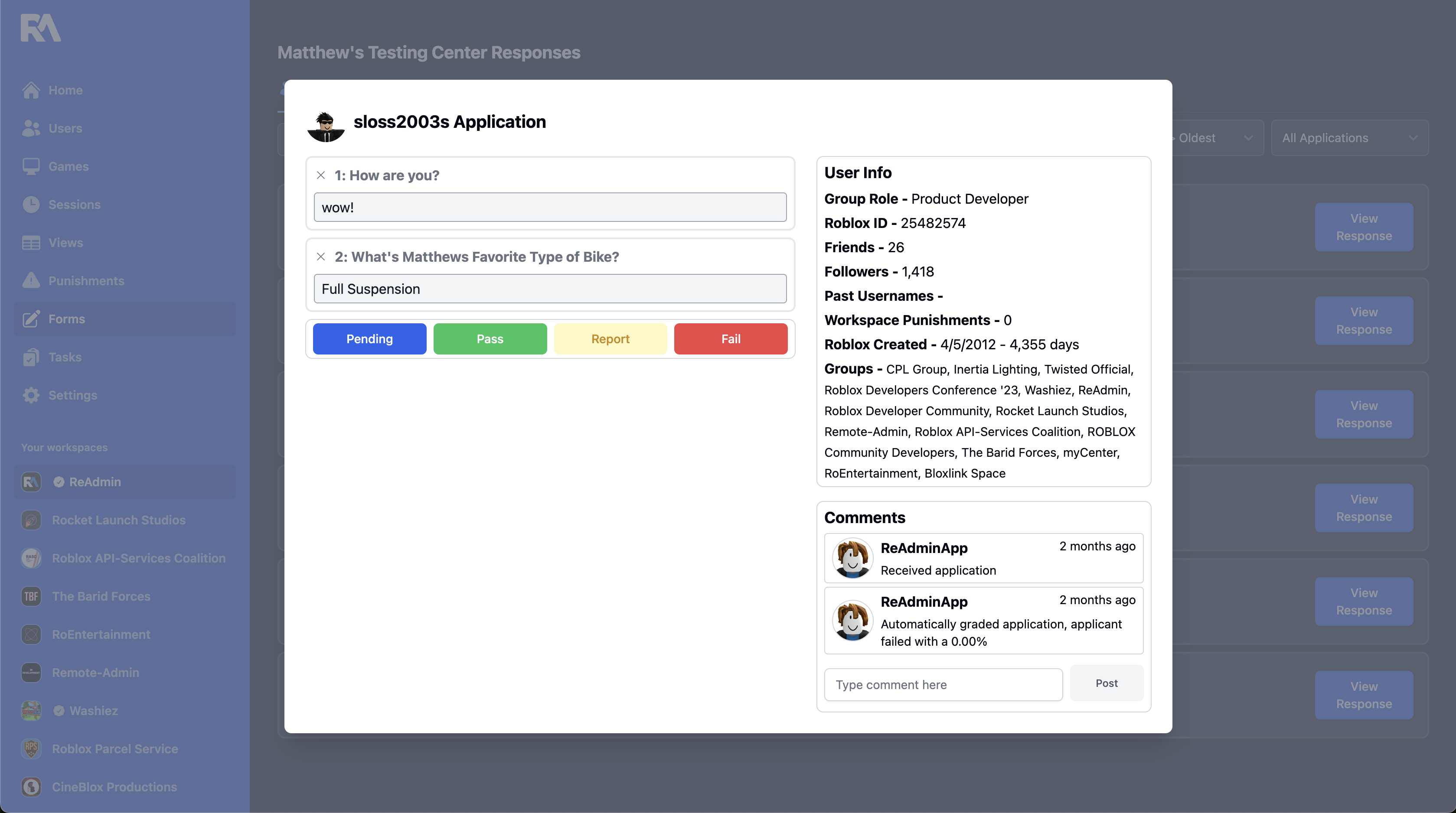 ReAdmin offers the ability to create an application for recording responses and integrating Roblox automations.
ReAdmin offers the ability to create an application for recording responses and integrating Roblox automations.
Creating a New Application
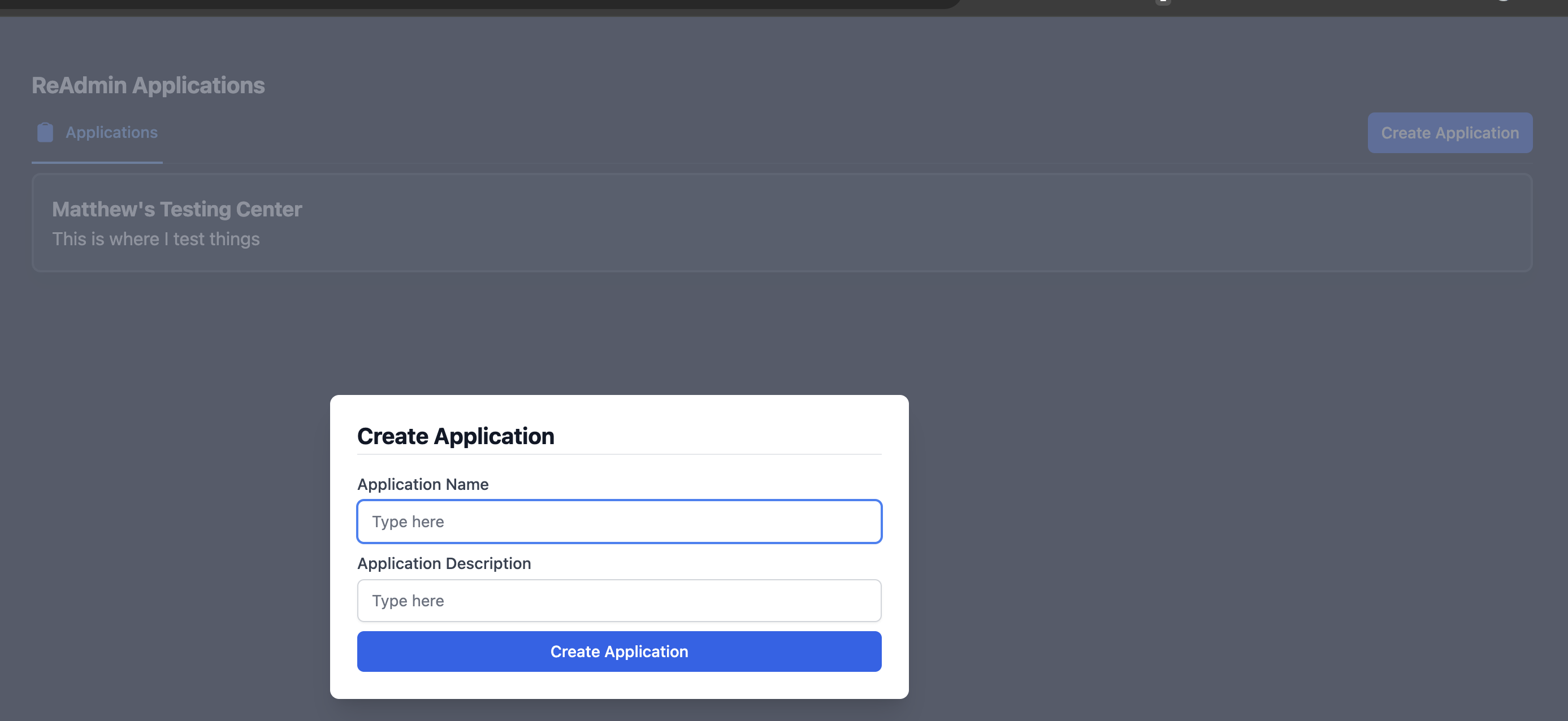
- Start by creating an Application. Give the Application a name and description.
- Click on the Application to start managing responses or to configure settings.
- Let’s start with creating questions on the Application. Click on the “Questions” tab.
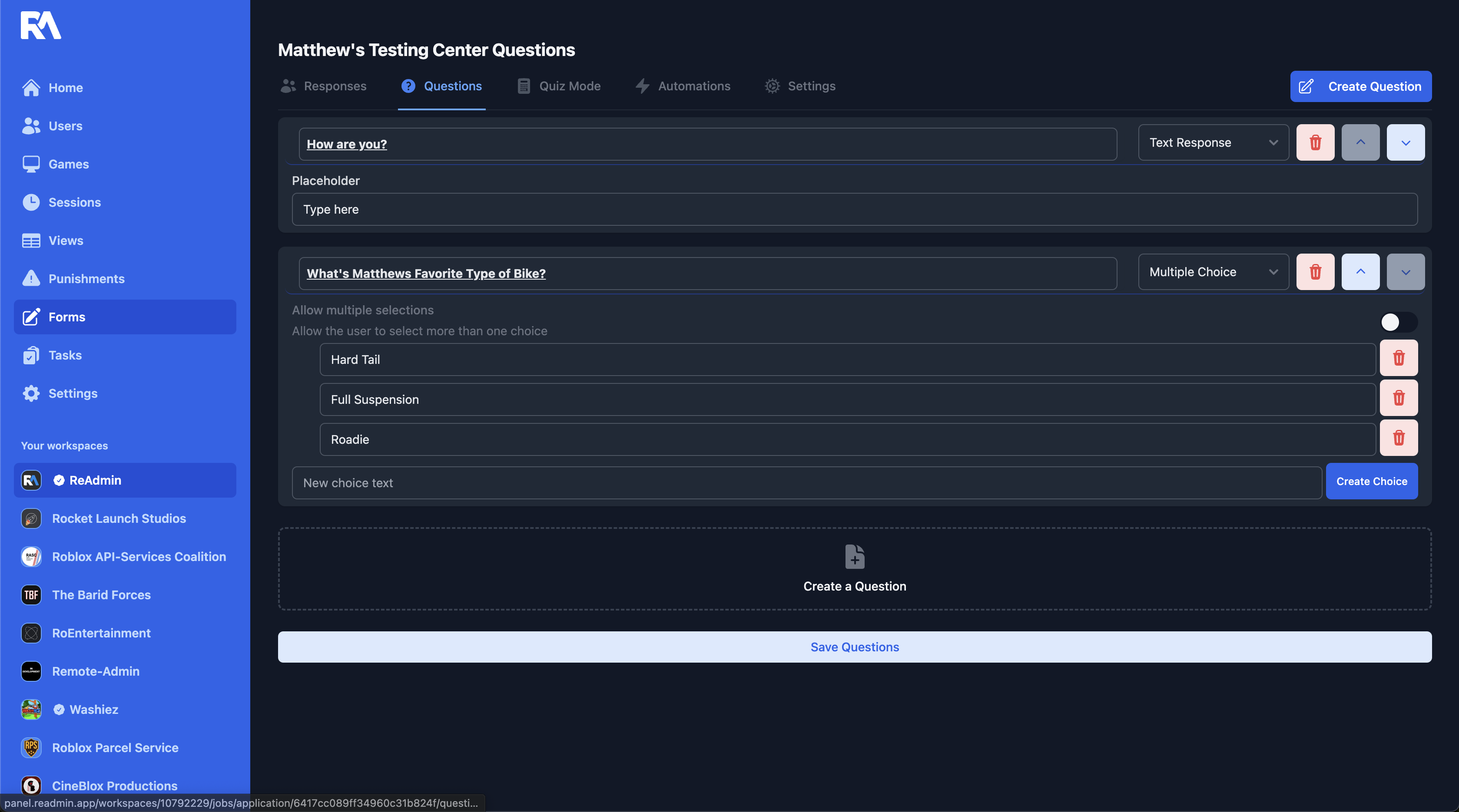
-
Click “Create Question” to start a new question. Fill out the fields.
-
You must click “Save Questions” at the bottom to save all changes.
ReAdmin currently offers Text Responses, Multiple Choice, Scaled Response (rating scale), or Typing Speed tests.
For Text Responses, enter the question and placeholder. Placeholders are simply text for the applicant before they type.
Typing tests are measured in seconds. For example: 30 seconds, 60 seconds for a full minute or even 90 seconds for a total of 1 minute and 30 seconds.
Quiz Mode
Quiz mode allows you to automatically pass or fail responses based on correct answers. You must have the “Enable Quiz Mode” button enabled for it to work!
- Start by setting the minimum score. This number has to be a percent! To get this number, take the number of questions you want the user to get right and divide that number with the total number of questions. For example, if I have 15 questions and the user must get 11 questions correct to pass: divide 11/15. That is 0.73 so that would be 73 percent. Enter 73 into the box.
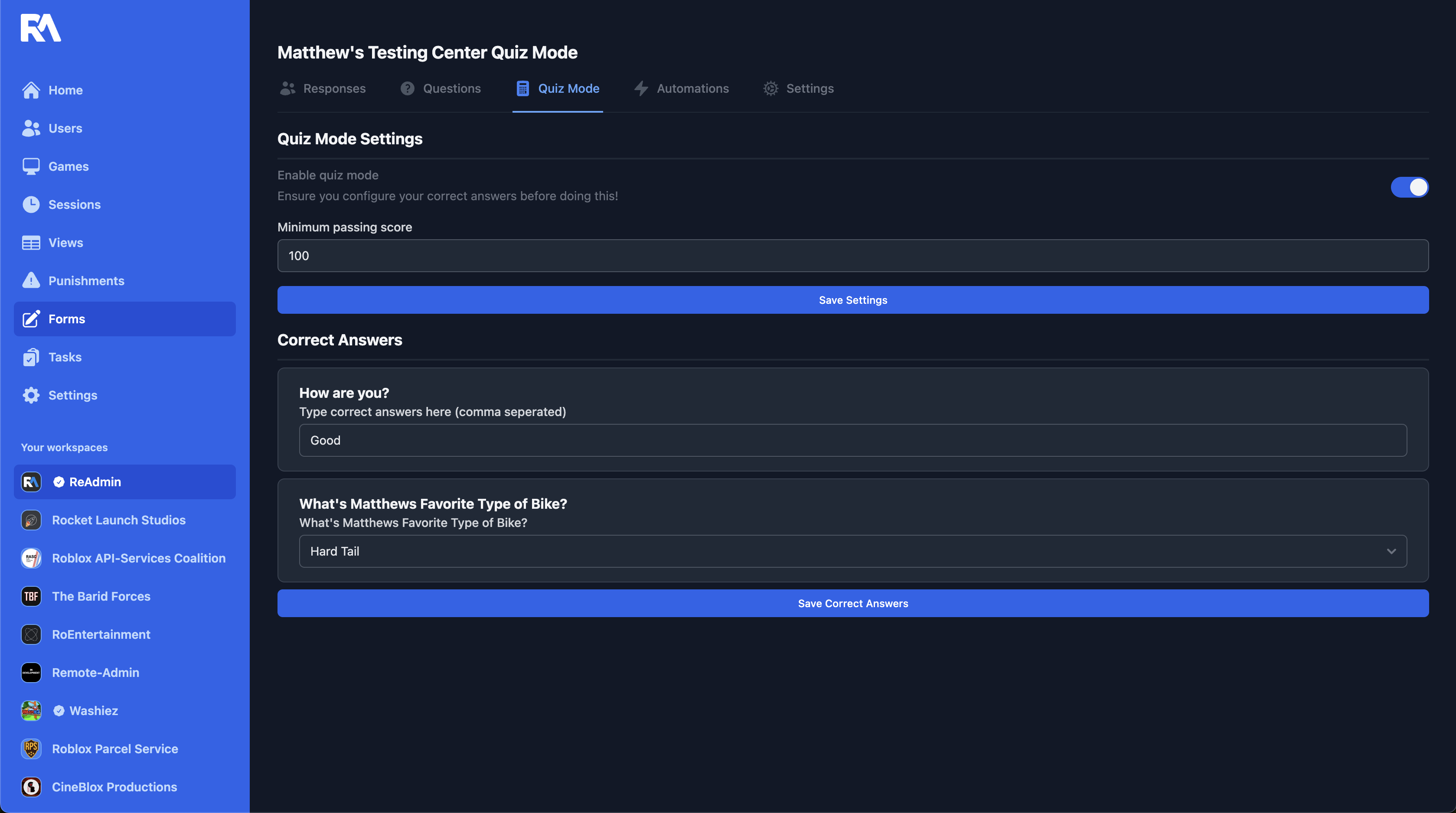
- Below the score setting, ReAdmin allows you to set the correct answers. When you are done, click on “Save Correct Answers”.
Application Settings
Application settings allow you to control the Application, for responses and public viewing.
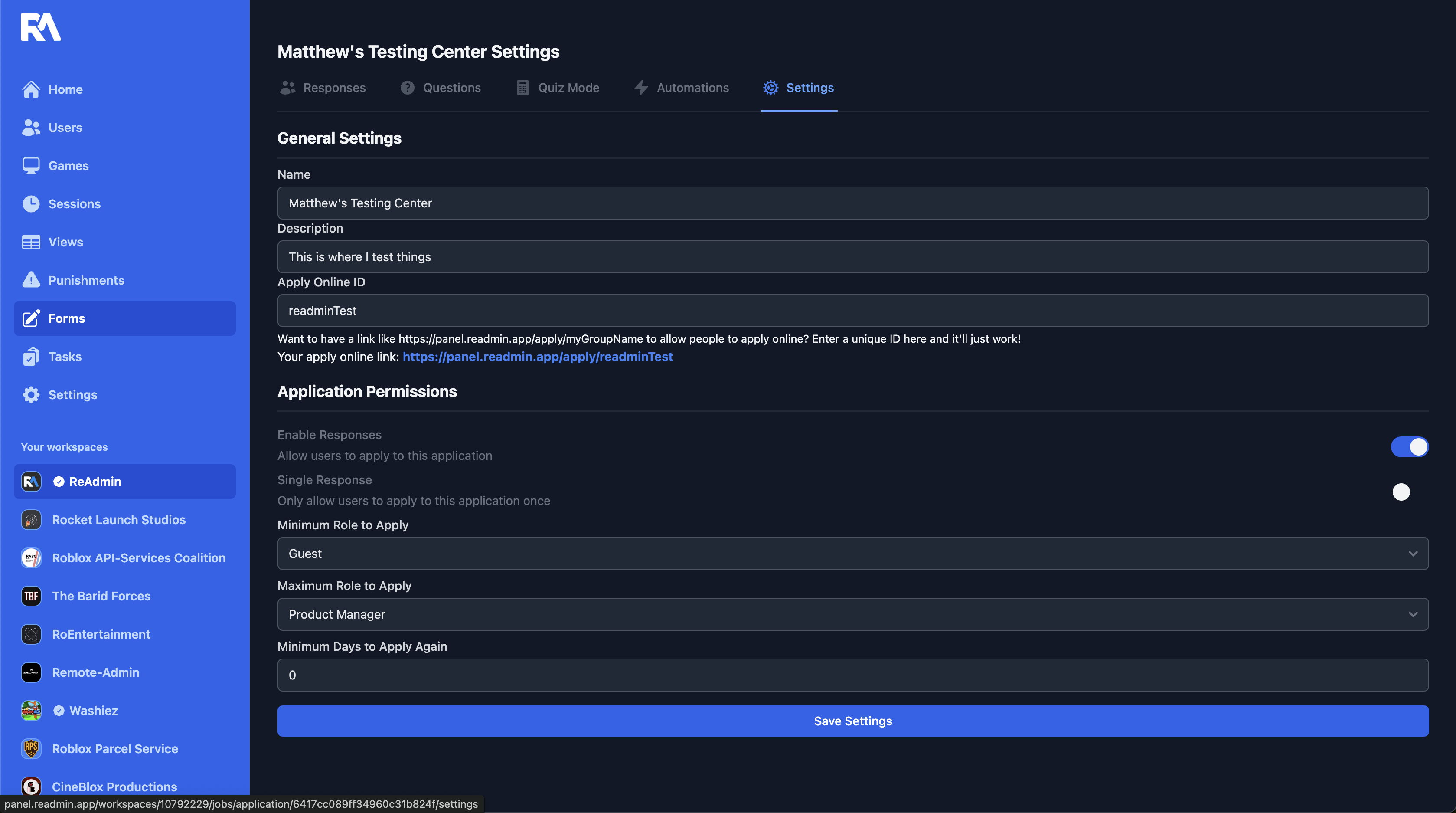 This page includes changing the Name and Description.
Apply Online ID is the ID unique to your application. For example, if I chose “RPS” then users can go to https://panel.readmin.app/apply/RPS and fill out the Application like this. The URL will look like
This page includes changing the Name and Description.
Apply Online ID is the ID unique to your application. For example, if I chose “RPS” then users can go to https://panel.readmin.app/apply/RPS and fill out the Application like this. The URL will look like https://panel.readmin.app/apply/[your ID here]. If someone else has the same ID, your Application will get an error.
Minimum Role to Apply requires a rank on your Roblox group. If users are below this rank they cannot apply. If users are at or above this rank, they can apply.
Maximum Role to Apply requires a rank on your Roblox group. If users are below this rank, they can apply. If users are at or above this rank, they cannot apply.
Minimum Days to Apply Again restricts users to wait the set number of days after applying to apply again. If you have the Application set for “Single Response”, this will override this.
Reviewing an Application
- First click on the response you wish to view.
- You can select the button on the Application to Pass, Fail or mark as pending. Reporting an Application will notify Official ReAdmin Moderators to review it. This means that someone said something rude, made a threat or something that is breaking Roblox rules!
You can submit comments.
You can view Roblox profile information.
You can view the user’s response. 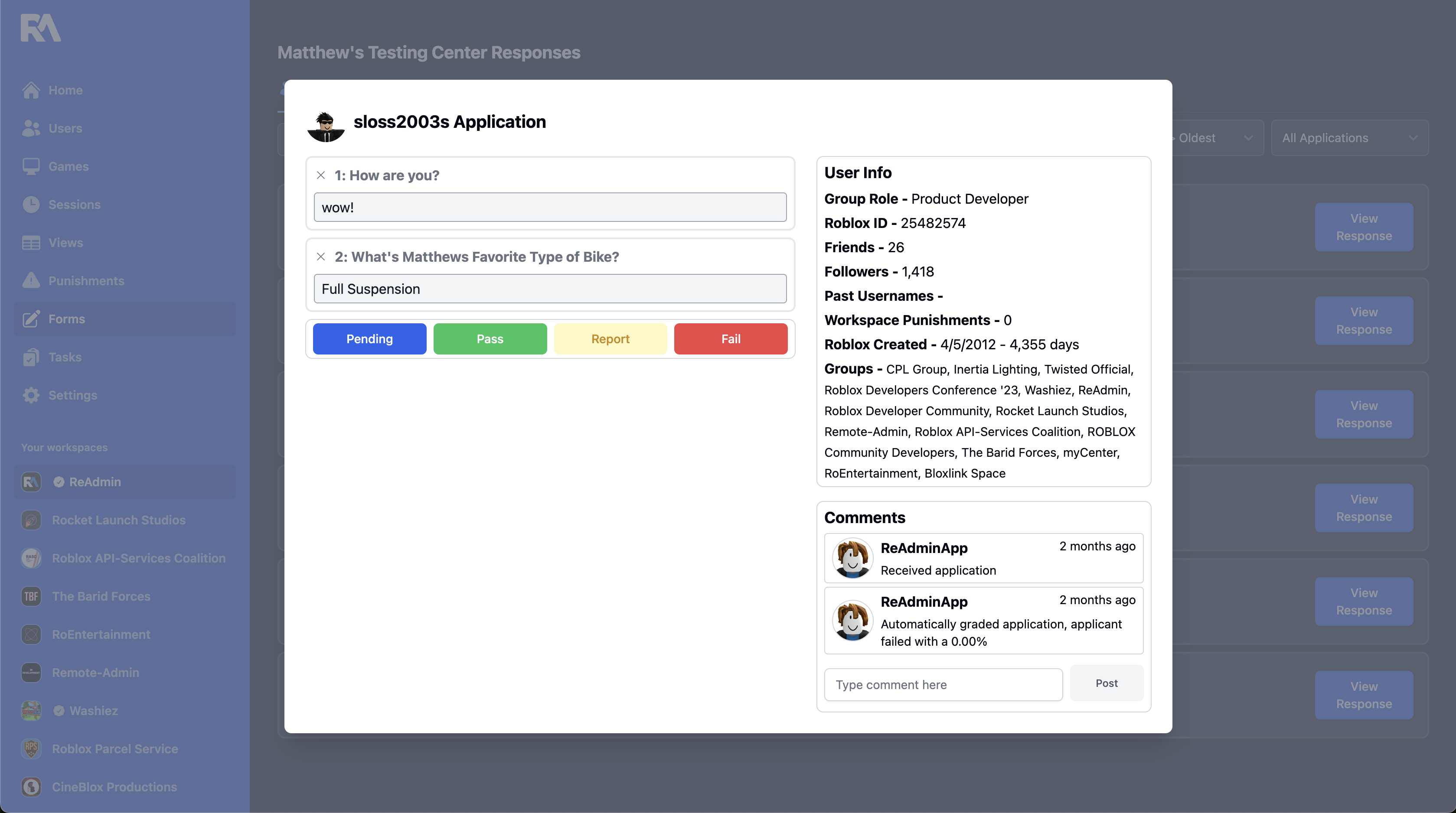 ReAdmin offers the ability to create an application for recording responses and integrating Roblox automations.
ReAdmin offers the ability to create an application for recording responses and integrating Roblox automations.
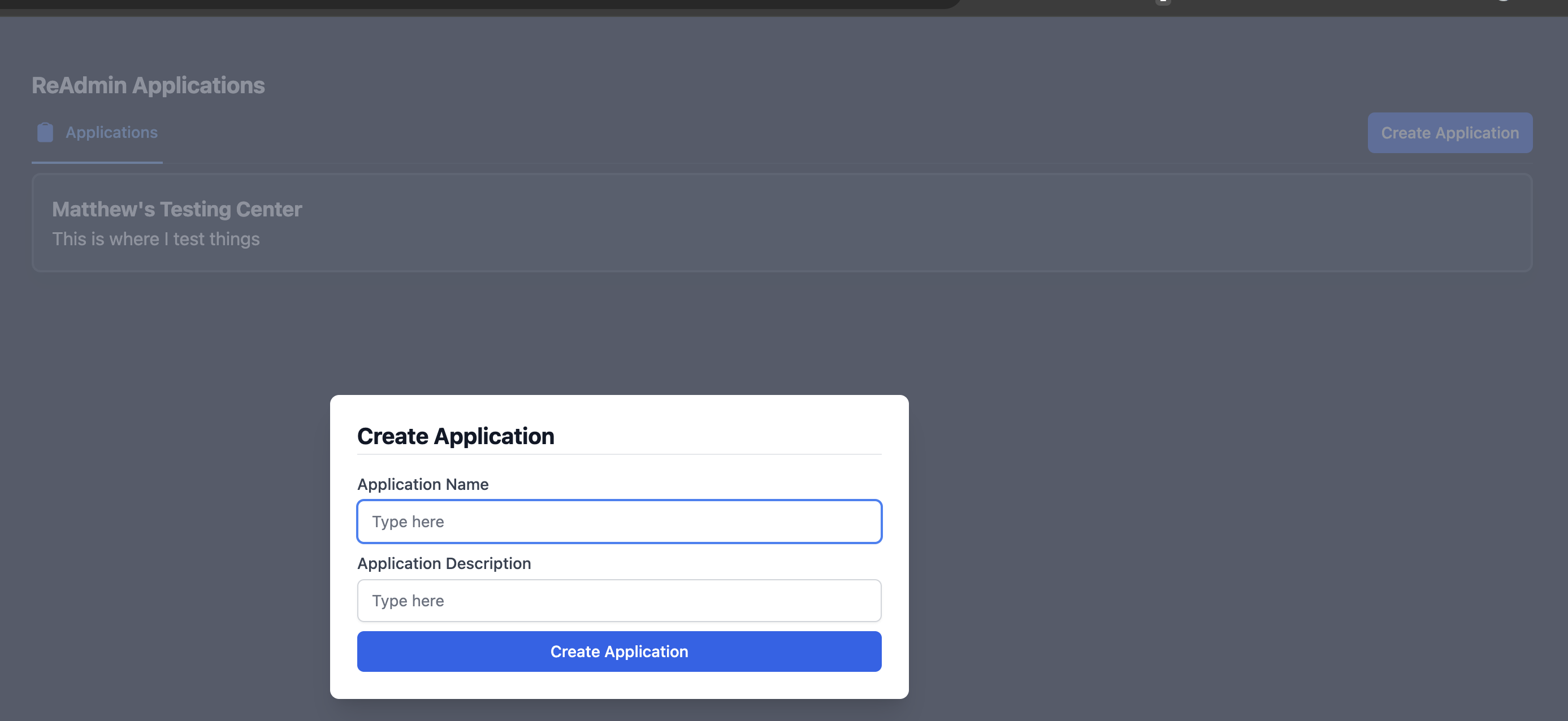
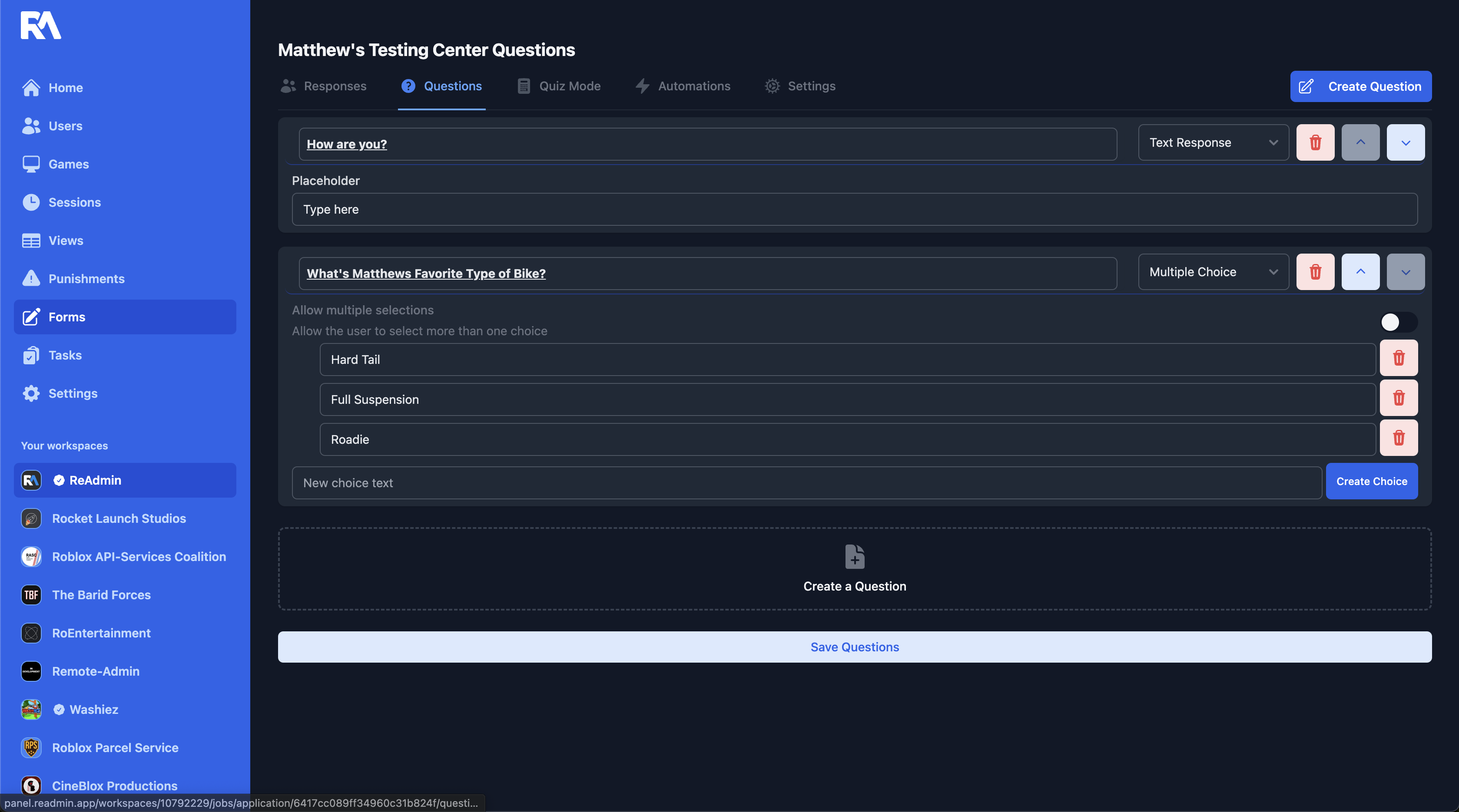
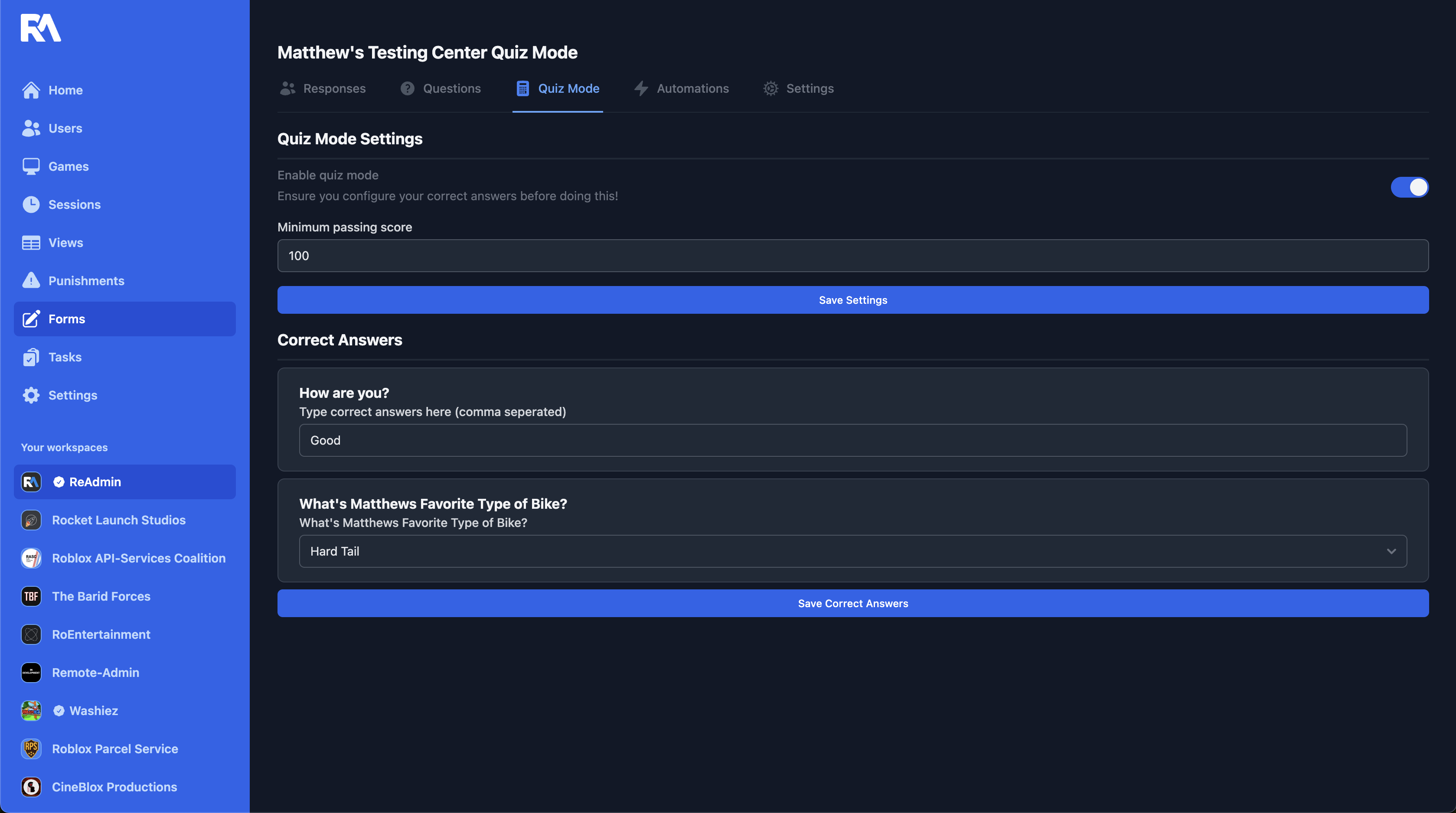
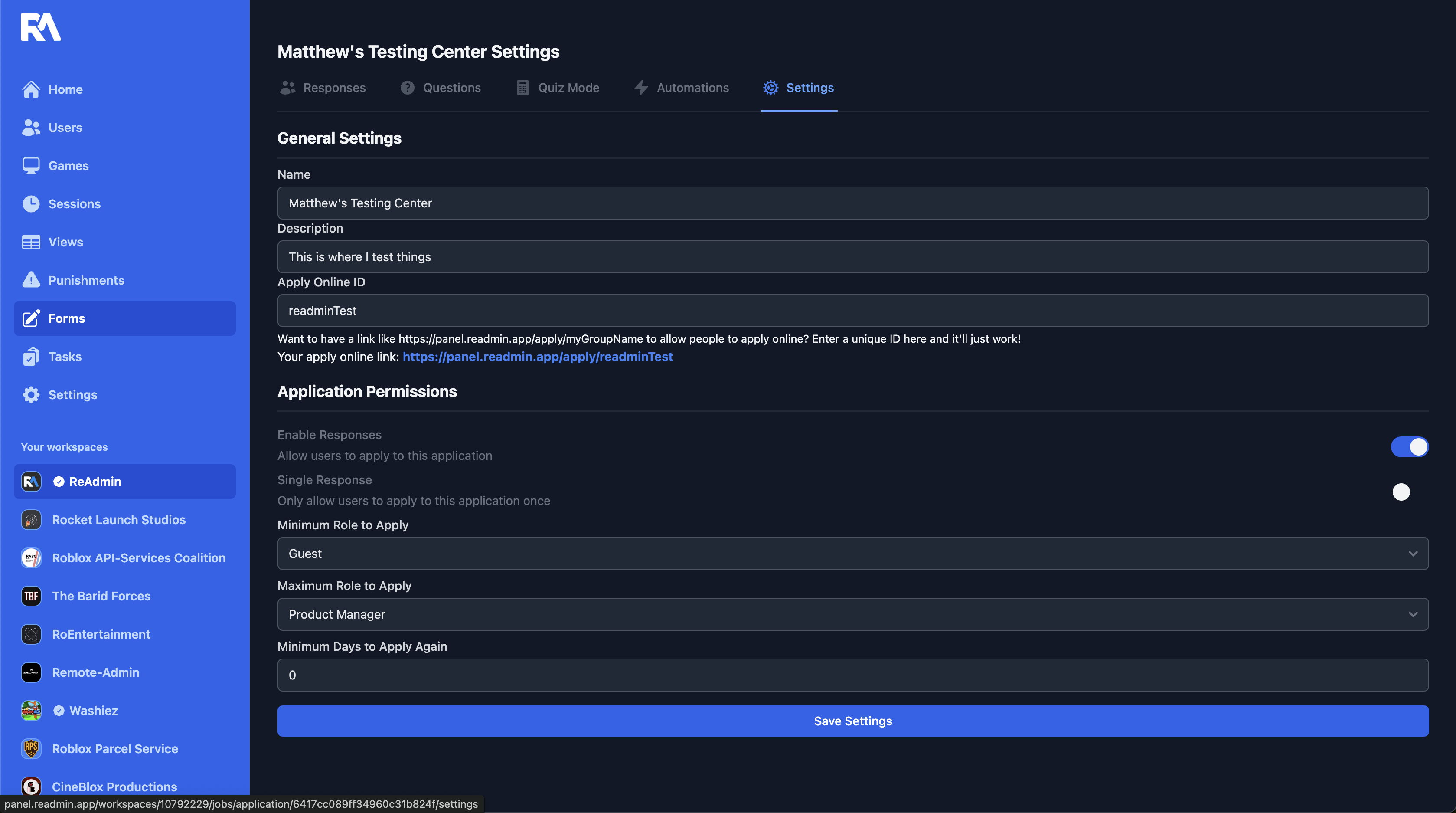 This page includes changing the Name and Description.
Apply Online ID is the ID unique to your application. For example, if I chose “RPS” then users can go to https://panel.readmin.app/apply/RPS and fill out the Application like this. The URL will look like
This page includes changing the Name and Description.
Apply Online ID is the ID unique to your application. For example, if I chose “RPS” then users can go to https://panel.readmin.app/apply/RPS and fill out the Application like this. The URL will look like 
